In this digital era, streaming devices have become an integral part of our entertainment systems. Google Chromecast is one such popular streaming device that allows users to cast their favorite content from various apps onto their television screens. However, like any other electronic gadget, Chromecast may encounter technical issues, and one common problem users often face is the “Chromecast remote not working” situation. In this article, we will delve into the various troubleshooting steps to resolve this issue effectively.
Chromecast Remote Not Working
1. Check Remote Batteries
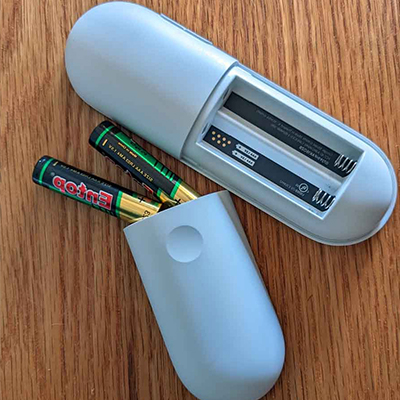
The first step in resolving any remote-related problem is to check the batteries. Low or depleted batteries can often lead to unresponsiveness. Replace the old batteries with fresh ones and see if the remote starts functioning.
2. Power Cycle the Chromecast
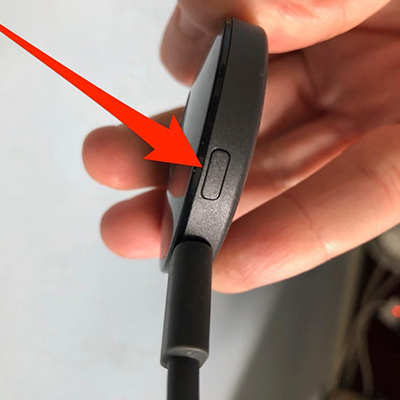
Sometimes, a simple power cycle can do wonders. Unplug the Chromecast device from the power source, wait for a few seconds, and then plug it back in. Power cycling can refresh the system and might resolve any minor issues causing the remote to malfunction.
3. Ensure Proper Connectivity
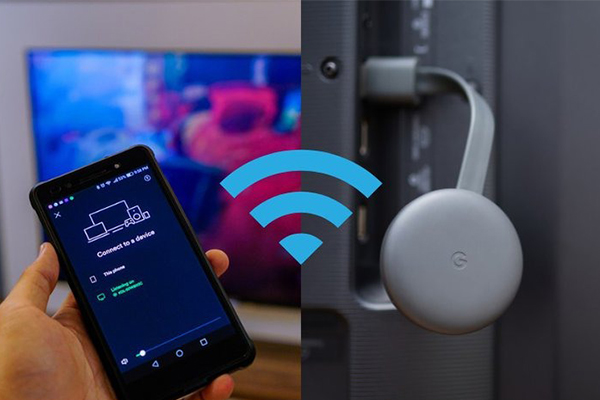
Check if the Chromecast device is properly connected to your home Wi-Fi network. A stable internet connection is crucial for smooth remote functionality. If there are any issues with the Wi-Fi connection, troubleshoot accordingly.
4. Update the Google Home App
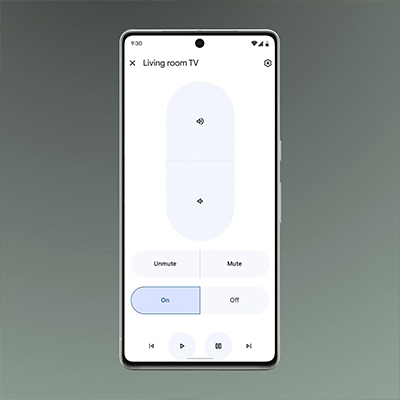
Outdated software can often lead to compatibility issues. Make sure that you have the latest version of the Google Home app installed on your smartphone or tablet. If not, update the app from the respective app store.
5. Re-pair the Remote

If the Chromecast remote is still unresponsive, try re-pairing it with the Chromecast device. To do this, open the Google Home app, go to “Devices,” select your Chromecast, and follow the on-screen instructions to re-pair the remote.
6. Factory Reset the Chromecast

If all else fails, a factory reset can be the solution. Keep in mind that a factory reset will erase all the settings and data on your Chromecast. To perform a factory reset, go to the Google Home app, select your Chromecast, tap on “Settings,” followed by “More,” and finally, “Factory reset.”
7. Check for Interference
Electromagnetic interference from other electronic devices in close proximity might hinder the functionality of the Chromecast remote. Keep the Chromecast away from such devices and ensure a clear line of sight between the remote and the device.
8. Contact Google Support

If none of the above steps work, it’s time to seek assistance from the experts. Reach out to Google Support for further guidance and potential solutions.
Conclusion
The “Chromecast remote not working” issue can be frustrating, but it’s not something that cannot be fixed. By following the troubleshooting steps outlined in this article, you can likely resolve the problem and get back to enjoying your favorite shows and movies seamlessly.
FAQs
1. Why is my Chromecast remote not responding?
There can be various reasons for the unresponsiveness of the Chromecast remote, such as low batteries, connectivity issues, outdated software, or interference.
2. Can I use my smartphone as a remote for Chromecast?
Yes, you can use your smartphone as an alternative remote for Chromecast using the Google Home app.
3. How do I reset my Chromecast device?
To reset your Chromecast device, open the Google Home app, select your Chromecast, tap on “Settings,” followed by “More,” and finally, “Factory reset.”
4. What should I do if the Chromecast remote still doesn’t work after trying all the troubleshooting steps?
If the remote remains unresponsive, consider contacting Google Support for further assistance and potential replacement.
5. Will a factory reset erase all my data on Chromecast?
Yes, a factory reset will erase all the settings and data on your Chromecast. Make sure to back up any important data before proceeding with the reset.
